How to use Gnurf clip art in MS Office
In this tutorial I will show you a simple way to place my clip art in a MS Word document.
Start with opening the clip art page (http://www.gnurf.net/clipart/) and look for a suitable image.
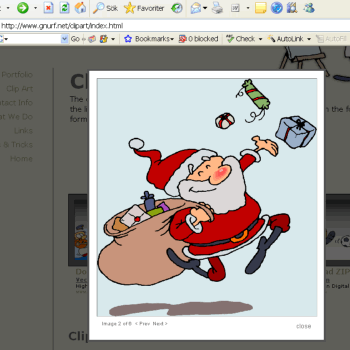
When you find the clip art you need, click on the thumbnail to open a larger version.
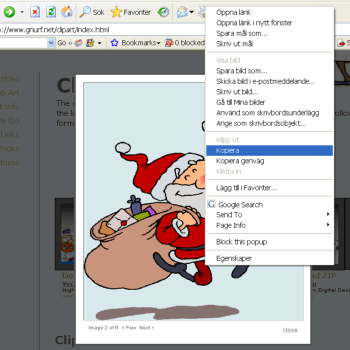
Right-click on the image and select Copy from the context menu.
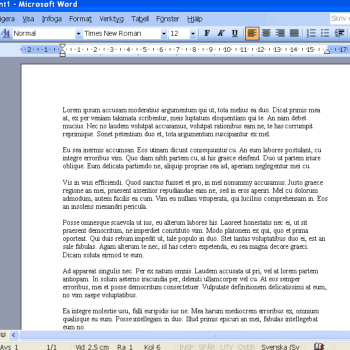
Create or open a document in MS Word.
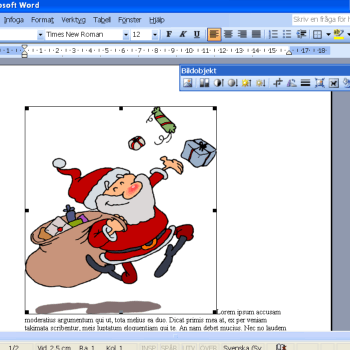
Click where you want the image and insert it by pressing Ctrl-V (Paste).
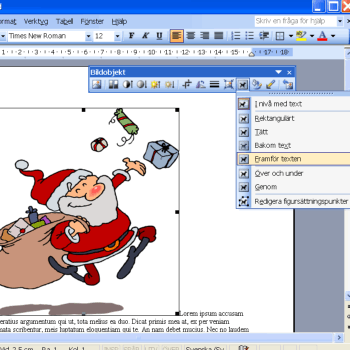
As you see, the image will "push away" the text. Select the image by clicking on it. On the Picture Object toolbar, select Wrap and first we can try the In front of text alternative. Note: I did not have an English MS Office version when I put together this tutorial so the actual command may differ from my translation. Feel free to send me a correction if you please.
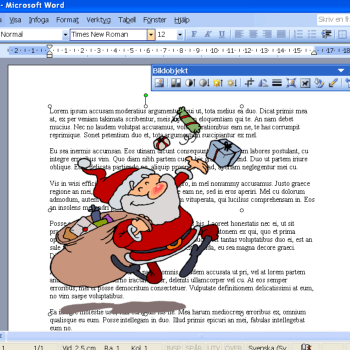
Now we have the clip art placed on top of the text. This trick can be useful if you want to have a background image or pattern. As you see, the image you copied from my web page do have a transparent background. This is because all my clip art images are saved in the PNG bitmap format which allows transparency AND true color (compared to GIF files which only allows 256 indexed colours).
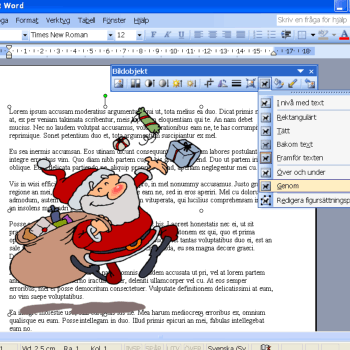
But if we have text in the background it is not very reader friendly if a part of it is covered by the image. This we change by selecting Through from the Wrap menu in the Picture Object toolbar, and voilà, the text flows neatly around the clip art.
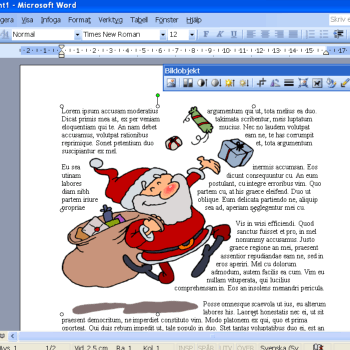
You can further move around, rotate and flip the image. You can download my example file to play around with.
Final notes: The PNG files have a resolution of 96 dpi and are actually meant to be used for the screen like Powerpoint slides and web pages. If you want to print the PNG files in your designs then resize the images to about 50% of the original size.
